Red Screen to Test Laptop Screen: Your Simple Guide
Hey there! Noticed something funky with your laptop display lately? Maybe a weird tint or a glitch that’s got you scratching your head? You’re in the right place. At WhiteScreenCheck.com, we’re all about making screen testing easy and fun—starting with a handy red screen trick. It’s a quick way to check your display’s health, and we’ll walk you through it with zero stress. Let’s dive in!
What’s This Red Screen Thing All About?
So, what’s the deal with using a red screen? It’s a dead-simple way to test your laptop or monitor. You flood the display with solid red and watch for anything odd—think dead pixels or color hiccups. Here at WhiteScreenCheck.com, we’ve got a tool that lights up your screen in a snap, helping you spot trouble fast.
Why red? It’s bold and bright, perfect for catching little flaws that might hide otherwise. Curious? Let’s see why it’s worth a try.
Why Test Your Display with Red?
Running a red screen isn’t just for kicks—it’s got real perks. Here’s why it’s a smart move:
Find Dead Pixels in a Flash
Those tiny dots that won’t light up? They stick out like a sore thumb against a red backdrop. If you see a black speck or an off-color patch, you’ve nailed it.
Check for Color Glitches
Ever notice your screen looking a bit off? A red test can hint if it’s a minor quirk or something bigger, like a hardware gremlin.
Stress-Test Your Gear
Pushing one solid color can shake out deeper issues—like overheating or a cranky graphics card. It’s like a mini workout for your display!
Ready to try? Swing by our tool, hit start, and watch the magic happen.
How to Test Your Screen on WhiteScreenCheck.com
No tech wizardry needed here! Here’s how to use our red screen feature:
- Visit Us
Pop over to WhiteScreenCheck.com and find the red screen option under Features. - Light It Up
Click to fill your screen with red. It’s that easy! - Look Closely
Scan for dark spots, flickers, or funky lines. See anything weird? That’s your clue. - Mix It Up
Try other colors too—we’ve got a whole rainbow to play with.
Tip: Go fullscreen for the best view. What do you spot? Tell us below!
Common Display Issues and Quick Fixes
Sometimes, a red screen isn’t just a test—it’s a sign something’s up. Here’s what might be happening and how to handle it.
Startup Glitches
Seeing red when you boot up? Could be a loose cable or a graphics hiccup. Double-check connections or update your drivers. Still no dice? Might need a deeper look.
Total Meltdown
A full-on red takeover—yep, it’s rare but scary. Restart in Safe Mode and poke around for updates. If it’s stubborn, we’ve got more tips coming.
Pesky Tints
Got a reddish glow all the time? Tweak your color settings first. If it sticks around, test with us to figure out what’s cooking.
Phone or TV Woes
Same deal applies—whether it’s your phone or TV, test it, check cables, and reset if you’re stuck.
What’s your screen doing? Spill the beans in the comments!
Troubleshooting Tips to Try
Facing a glitch? Here’s a no-sweat checklist:
- Reboot It: A quick restart can zap random bugs.
- Cable Check: Loose connections? Snug ‘em up.
- Driver Refresh: Grab the latest graphics update—works wonders sometimes.
- Swap Devices: Test your monitor elsewhere. Same issue? It’s the display.
- Use Our Tool: Confirm what’s up with a fast test.
Still stumped? We’ve got deeper dives on the site.
When’s a Red Screen a Big Deal?
Not every glitch is a crisis. Here’s the scoop:
- One-Off Weirdness: Gone after a restart? Chill out.
- Non-Stop Red: Stays put? That’s a red flag—dig into it.
- Flickery Mess: Might be hardware on its last legs. Test it and see!
Got a gut feeling? Run a check and let us know!
Wrap-Up: Give Your Screen a Quick Check!
Testing your display with a red screen is a no-brainer way to keep it in tip-top shape. Whether it’s your laptop, PC, or something else, WhiteScreenCheck.com makes it fun and fast. So, why wait? Jump into our tool, light up your screen, and share your results. Happy testing!
What’s behind a red screen on my laptop?
Could be cables, graphics, or the screen itself. Test it out to narrow it down.
How do I fix a glitch on Windows?
Restart, update drivers, and test. Still red? Check the hardware.
Will testing hurt my screen?
Nope—it’s just a harmless color swap!
Why’s my phone turning red?
Maybe a software bug or banged-up display. Test and reset to see.
Is this like the Blue Screen of Death?
Not really. Red’s rarer and usually hardware-related.
How often should I check my display?
Once a month keeps things smooth—try it anytime!
Can dead pixels be fixed?
Sadly, no. But spotting them early with a Red Screen test helps you plan repairs.
What if my TV shows a red screen?
Check inputs and cables first. Still red? Run a test to confirm.